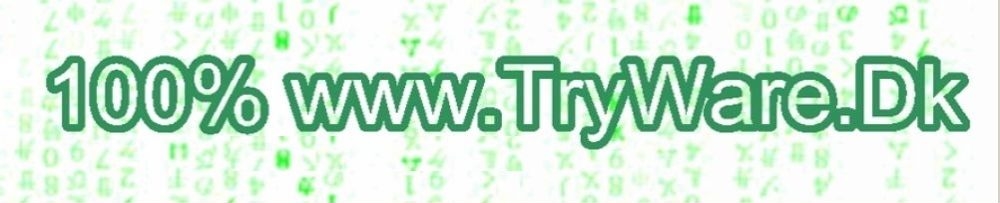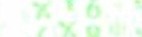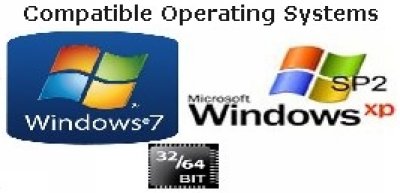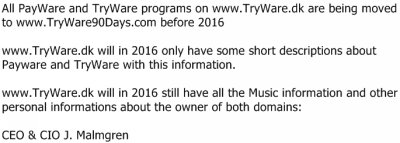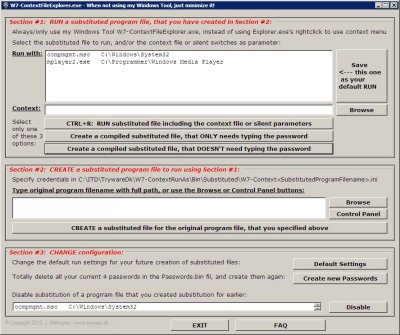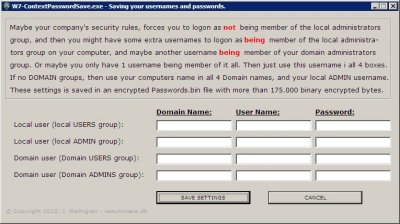As you can see in EULA-Copyright.txt located in the C:\ITD\TrywareDk\Setup\SW\Bin folder, I give you one 100% freeware lifetime license to use my Windows Tool with unlimited features. But it's with the exception that you don't have license to distribute my CapaLib Windows Tool. So if you want to give my CapaLib Windows Tool to a friend, then don't do anything else than give them my download link. There is no restrictions in my one 100% freeware license, except showing you my donation website after you have used my Windows Tool 90 days.
I'm currently BETA-Testing my Windows Tool solution, and expect it to be ready early in 2016.
When it's ready you can pay for a lifetime license. As you can see in my W8-EULA-Copyright.txt located in the C:\ITD\TrywareDk\W7-Setup\Bin folder, I give you a lifetime license after paying me
Maybe your company's security rules, forces you to logon as not being member of the local administrators group, but sometimes you need the credentials of the local administrator, or your domain administrator.
If so, your option is to rightclick a file in Explorer.exe, and select the "Run as a different user" in the context menu, each and every time you want to run the program. After that you need to type the wanted user's logonname and password, before the program is started.
But in some cases, you might need to rightclick a file, that don't show you the "Run as different user" option in Explorer.exe's context menu, even if you hold down the SHIFT key while rightclicking the file. That is e.g. the case for .vbs files (vbScript), where Explorer.exe's context menu only gives you the option to run e.g. the .vbs file with one of the editors, you have selected in your file associations in registry.
The solution is to use my Windows Tool instead of Windows Explorer.exe
|
|
| <----- If you use my Control Panel button, it's ready to copy/paste the folder- and filename of your selection, so you can create a substituted file, you can run using my ContextFileExplorer Windows Tool, or you can automatically compile an exe-file, that runs with the credentials you specify, and without typing the password you select, but only can run from the folder you specify, or you can compile the same, that can run from anywhere, but (only) needs to type the password, you select.
|
I've examined it for some week, and I don't know why, but the main part of these Control Panel feateres below always works if you use the Start/Run menu, and types the .cpl, .exe or .msc filename. But if you (or I) runs them using a script with credentials, lilke e.g. the Windows builtin command line runas.exe, then some of them only works on Windows XP, but not on Windows 7, and some of then only works on Windows 7, but not on Windows XP, and a few of the both works on Windows XP and Windows 7. And I'm using exactly the same source code in Windows 7 and Windows XP to start these Control Panel features.
If you know why and have the solution, then please tell me, so it can be part of my Windows Tool.
Below I have marked which operating system they works on, acoording to my test results:
 |
Here is what you can select using my Control Panel button: |
 |
 |
|
 |
access.cpl
| Accessibility Controls
|
|
| appwiz.cpl
| Add or Remove Programs
|
|
| azman.msc
| Authorization Manager
|
|
| certmgr.msc
| Certificate Manager
|
|
| charmap.exe
| Character Map
| W7
| XP
| ciadv.msc
| Indexing Service
|
|
| cleanmgr.exe
| Disk Cleanup Utility
|
|
| cliconfg.exe
| SQL Server Client Configuration
|
|
| clipbrd.exe
| Clipboard Viewer
|
|
| cmd.exe
| Command Prompt
|
|
| collab.cpl
| People Near Me
|
| no
| colorcpl.cpl
| Color Management
|
|
| comexp.msc
| Component Services
|
|
| compmgmt.msc
| Computer Management
|
|
| control.exe
| Conrol Panel
|
|
| credwiz.exe
| Local User Accounts Backup
|
|
| cttune.exe
| Cleartype Text Tuner
|
|
| dccw.exe
| Display Color Calibration
|
|
| dcomcnfg.exe
| Component Services - Elevated
|
|
| desk.cpl
| Display Resolution Properties
|
|
| devicepairingwizard.exe
| Devices and Printers Add a Device
|
|
| devmgmt.msc
| Device Manager
|
|
| dfrg.msc
| Disk Defragmenter
|
|
| dfrgui.exe
| Defragment User Interface
|
|
| dialer.exe
| Phone Dialer
|
|
| directx.cpl
| Direct X Control Panel
|
|
| diskmgmt.msc
| Disk Management
|
|
| diskpart.exe
| Disk Partition Manager
|
|
| displayswitch.exe
| Connect to a Projector
|
|
| dpinst.exe
| Driver Package Installer
|
|
| dpiscaling.exe
| Display Scaling Wizard
|
|
| drwtsn32.exe
| Dr. Watson System Troubleshooting
|
|
| dvdplay.exe
| DVD Player
|
|
| dxdiag.exe
| Direct X Troubleshooter
|
|
| eudcedit.exe
| Private Character Editor
|
|
| eventvwr.msc
| Event Viewer
|
|
| findfast.cpl
| Findfast
|
|
| firewall.cpl
| Firewall
|
|
| fonts
| Fonts Folder
|
|
| fsmgmt.msc
| Shared Folders Editor
|
|
| fsquirt.exe
| Bluetooth Transfer Wizard
|
|
| fxscover.exe
| Fax Cover Sheet Editor
|
|
| gettingstarted.exe
| Getting Started
|
|
| gpedit.msc
| Group Policy Editor
|
|
| hdwwiz.cpl
| Hardware Wizard
|
|
| Iexpress.exe
| Iexpress Self Extracting Archive
|
|
| inetcpl.cpl
| Internet Explorer Properties
|
|
| intl.cpl
| Regional Settings
|
|
| iscsicpl.cpl
| iSCSI Initiator
|
|
| joy.cpl
| Game Controllers
|
|
| locationnotifications.exe
| Location Notifications
|
|
| lpksetup.exe
| Language Pack Installer
|
|
| lusrmgr.msc
| Local User Accounts Computer Management
| W7
|
| magnify.exe
| Magnifier
|
|
| main.cpl
| Mouse Properties
|
|
| mblctr.exe
| Mobility Center
|
|
| mdsched.exe
| Memory Diagnostic
|
|
| migwiz.exe
| Files and Settings Transfer Tool
|
|
| mmc.exe
| Management Console
|
|
| mmsys.cpl
| Sounds and Audio
|
|
| mobsync.exe
| Syncronization Tool
|
|
| msconfig.exe
| System Configuration Utility
|
|
| msdt.exe
| Support Diagnostic Tool
|
|
| msinfo32.exe
| System Information
|
|
| msra.exe
| Remote Assistance
|
|
| mstsc.exe
| Remote Desktop
|
|
| narrator.exe
| Narrator - Read Loud Shown on Screen
|
|
| ncpa.cpl
| Network Connections
|
|
| netplwiz.exe
| Local User Accounts Properties
| W7
|
| netsetup.cpl
| Network Setup Wizard
|
|
| ntmsmgr.msc
| Removable Storage
|
|
| ntmsoprg.msc
| Removable Storage Operator Requests
|
|
| nusrmgr.cpl
| Local User Accounts Management
|
| XP
| odbcad32.exe
| ODBC Data Source Administrator
|
|
| optionalfeatures.exe
| Optional Features Manager
|
|
| osk.exe
| On Screen Keyboard
|
|
| p2phost.exe
| People Near Me
|
| no
| packager.exe
| Object Packager
|
| XP
| password.cpl
| Password Properties
|
|
| perfmon.msc
| Performance Monitor
|
|
| powercfg.cpl
| Power Configuration
|
|
| powershell.exe
| Windows PowerShell
|
|
| powershell_ise.exe
| Windows PowerShell ISE
|
|
| printers
| Printers Folder
|
|
| psr.exe
| Problems Steps Recorder
|
|
| recdisc.exe
| System Repair Disc
|
|
| regedit.exe
| Registry Editor
|
|
| rekeywiz.exe
| Encryption File System
|
|
| resmon.exe
| Resoure Monitor
|
|
| rsop.msc
| Resultant Set of Policy
|
|
| rstrui.exe
| System Restore Files and Settings
|
|
| sdclt.exe
| Backup Status and Utility
|
|
| secpol.msc
| Local Security Policy Editor
|
|
| services.msc
| Services Editor
|
|
| sfc.exe
| System File Checker Utility
|
|
| shrpubw.exe
| Shared Folder Wizard
|
|
| sigverif.exe
| File Signature Verification Tool
|
|
| slui.exe
| Software Licensing and Activation
|
|
| sndvol.exe
| Sound Volume
|
|
| snippingtool.exe
| Snipping Tool
|
|
| soundrecorder.exe
| Sound Recorder
|
|
| sticpl.cpl
| Scanners and Cameras
|
|
| stikynot.exe
| Sticky Notes
|
|
| sysdm.cpl
| System Properties Control Panel
|
|
| sysedit.exe
| System Configuration Editor
|
|
| syskey.exe
| System Security Tool
|
|
| systempropertiesadvanced.exe
| System Properties Advanced Tab
|
|
| systempropertiescomputername.exe
| System Properties ComputerName Tab
|
|
| systempropertiesdataexecutionprevention.exe
| System Properties Data Execution Prevention
| W7
|
| systempropertieshardware.exe
| System Properties Hardware Tab
|
|
| systempropertiesperformance.exe
| System Properties Performance
|
|
| systempropertiesprotection.exe
| System Properties Protection Tab
|
|
| systempropertiesremote.exe
| System Properties Remote Tab
|
|
| tabcal.exe
| Ditilizer Calibration Tool
|
|
| taskmgr.exe
| Task Manager
|
|
| taskschd.msc
| Scheduled Tasks Control
| W7
|
| telephon.cpl
| Phone and Modem Options
|
|
| telnet.exe
| Telnet Client
|
|
| timedate.cpl
| Date and Time Properties
|
|
| useraccountcontrolsettings.exe
| User Account Control - Notify Settings
|
|
| utilman.exe
| Utility Manager
|
|
| verifier.exe
| Driver Verifier Utility
|
|
| wf.msc
| Firewall Advanced Security
|
|
| wfs.exe
| Fax and Scan
|
|
| windowsanytimeupgraderesults.exe
| Windows Anytime Upgrade Results
|
|
| windowsanytimeupgradeui.exe
| Windows Anytime Upgrade
|
|
| winver.exe
| Windows Version
|
|
| wiaacmgr.exe
| Image Acquisition
|
|
| wmimgmt.msc
| Windows Management Infrastructure
|
|
| wscui.cpl
| Security Center
|
|
| wuapp.exe
| Windows Update
|
|
| wuaucpl.cpl
| Automatic Updates
|
|
| wusa.exe
| Windows Update Standalone Installer
|
|
| xpsrchvw.exe
| XPS Viewer
|
|
|
| |
 |
 | |  |
|
When using my ContextFileExplorer.exe Windows Tool, you can start any program without any need to type username and password, but they will start with your choice of another users account credentials and userprofile:
- Select a program and select a context file like e.g. *.vbs, and it runs automatically with another usernames credentials and userprofile, like e.g. your domain administrator.
- Select a program and select e.g. some silent switches, and it run automatically with another usernames credentials and userprofile, like e.g. your domain administrator.
- Select a scriptfile like e.g. .vbs, and it run automatically with any editor of your choice, and with another usernames credentials and userprofile, like e.g. your domain administrator.
- Create compiled program files, that includes the context file or silent switches, but not includes the password for e.g. your domain administrator, and you can run it from anywhere, but only if you manually type the password for e.g. your domain administrator. If so, you don't need to use my ContextFileExplorer.exe to run it.
- Create compiled program files, that includes the context file or silent switches, and includes the password for e.g. your domain administrator, but only can run from a folder that you select, and only the file you select.
So there's no need anymore to give a few of your company's endusers permissions as local administrators for those few thirdparty programs, that isn't able to run without these credentials. And this feature can also be used, when creating difficult roulout packages in your Management System, where the thirdparty program e.g. needs a users credentials in order to do the install in the user profile folder and HKCU registry hive. And that's not possible if your Management System is using the local system account, when running on your endusers computers. If so, you don't need to use my ContextFileExplorer.exe to run it.
- Use the "shortcut" or file from #4 and #5 in your own shortcuts, commandline files or script files.
- Use the "shortcut" or file from #4 and #5 with your task scheduler
- Make the autostarting program files in HKLM\SOFTWARE\Microsoft\Windows\CurrentVersion\Run start automatically with another usernames credentials and userprofile, like e.g. your domain administrator.
- You can of course do it with the following file extensions: .exe, .msi, .vbs, .cmd, .bat, .cpl and .msc, and many more.
Please note that in all the options mentioned above (except #4), you don't need to type any username or password.
But if the vendor have compiled a manifest into their program, forcing your operating system to UAC-elevate a local administrator account, before starting their program, I can't change anything about that.
And far as I have searched the market, I'm the only one giving you all these options in the same Windows Tool file as 100% freeware. But because I have used more than 5 weeks with 8 hours man power to create my Windows Tool, I want you to consider about supporting my work, and make a donation to me, after trying my Windows Tool for a while. There will be no changes in my Windows Tool file, when you use it, even if you decides not to donate anything to me, except that I will show you my donation website each time you have used my Windows Tool 90 days.
But there is a tiny tiny risk, that if a hacker gets access to your harddisk, or your backup maybe on a USB-Disk, your domain fileserver, or a FTP-server, or a Cloud Backup service, without being logged on as you, and if they could figure out what is needed to do (I won't tell anybody about how), they could manipulate my windows Tools to gain access to use (not to see your passwords) one of the 4 user credentials described below, saved in a 1.048 bit encrypted binary Passwords.bin file. In order to avoid that 100% securely, I always automatically disables the encrypted Passwords.bin file described below each time you logoff your computer, so in order for yourself to use it, you are always (but only once after you login) asked to enable it with your domain administrators password as described below. Otherwise the encrypted Password.bin file isn't enabled.
And in order to disable hackers choice of using 'brute force' or simular tools to crack your encrypted Passwords.bin file, I'm delaying my enabling algorithm 15 seconds, because these hacker tools is using trillions of attacks each second, in order to crack it. So now they can only use 1 attack each 15 second.
NSA have decided that AES 256 bit encryption is enough for government use, because hackers would need 50 supercomputers build in 2012 in 3.000.000.000.000.000.000.000.000.000.000.000.000.000.000.000.000.000 years if they attack 1.000.000.000.000.000.000 times each second. These numbers should be multiplied with 32 (from 256 bit to 8.192 bit) with my encryption, and multiplied with 1.000.000.000.000.000.000 * 15 (for each second). Maybe it would be much faster than that, if hackers could use NSA’s new monster computer, but it’s too expensive, and will never be used to crack my 1.024 bytes encryption, so I believe you can use it without any problems.
But I give you the option to change the seconds between 0 - 15 seconds, if you don't find this nessessary.
|
Here is what my ContextRunas.exe Windows Tool automatically does, so you don't need to do anything of the description below, it's only shown automatically just after install, and it's here to explain to you, how my Windows Tool works.
In the example below I'm running .vbs files with my PsPad Editor, where my Windows Tool does the following for you:
1. Create an encrypted Passwords.bin file with passwords of the LogonUser setting described below in #3
2. Create a special "substituted" copy of your original program file C:\Program Files\PsPad Editor\PsPad.exe as ContextPsPad.exe in the same folder.
3. Create a copy of C:\ITD\TrywareDk\ContextRunAs\SW\Ini\ContextDefaultSettings.ini as
C:\ITD\TrywareDk\ContextRunAs\BSW\in\Substituted\ContextPsPad.ini, that is used each time you use the substituted ContextPsPad.exe, with the following settings:
 |
C:\ITD\TrywareDk\W7-ContextRunAs\Ini\W7-ContextDefaultSettings.ini |
 |
 |
|
 |
© Copyright 2013: IT-Programmer J. Malmgren, www.tryware.dk, version 1.0.0.0, March 2013.
[ForceSettings] <---------------------------------------------------------------------------
SubstitutedProgramFile=C:\Program Files\PsPad Editor\PsPad.exe
; Filename with full path for the original program file, that you have substituted.
; Syntax: Drive letter + full path + filename + fileextensions
AlwaysForceLogonUser=False
; Does the program you want to start NEED to be run ONLY with a certain LogonUser? You will
; normally NOT use this setting yourself, but I might use it as part of some of my other
; Windows Tools. So in this Context<SubstitutedProgramFilename>.ini file located in
; C:\ITD\TrywareDk\ContextMenuRunAs\SW\Bin\Substituted, it's only my intention to inform
; you about which of your substituted program files I might have forced changed in YOUR
; settings of LogonUser below, so you can't change it yourself. If so, this setting will
; show you which of my other Windows Tools, that caused the change. If I haven't changed
; YOUR LogonUser setting below, this setting will be my builtin default setting: False
; Syntax: False or your substituted programs exe-filename with full path and extension
LogonUser=3
; Which of your passwords do you want to use, when starting your substituted program file?
; 0: NOT member of local administrators group
; 1: Member of the local administrators group
; 2: Member of the domain users group
; 3: Member of the domain administrators group
; If you don't specify anything, or syntax is wrong, my default setting will be used: 3
; Syntax: Between 0-3
SecondsTooltip=10
; This will show you a tooltip in the the middle of your screen, when you start your substituted
; program file with my Windows Tool. The tooltip will show you the name of your substituted
; program file, and if use also the name of the file you want to be opened by your substituted
; program file. The tooltip will also show which LogonUser is being used, and the tooltip will disappear
; after the number of seconds (not milliseconds) you specify.
; If you specify 0 seconds, the tooltip won't appear.
; WARNING: My Windows Tool ContextFileExplorer.exe is disabled the specified seconds
; If you don't specify anything, or syntax is wrong, my default setting will be used: 10
; Syntax: Between 0-60
| |
 |
 | |  |
|
4. Add C:\Program Files\PsPad Editor\PsPad.exe to your list of substituted program files in
C:\ITD\TrywareDk\ContextRunAs\SW\Ini\ContextSubstituted.ini
 |
C:\ITD\TrywareDk\W7-ContextRunAs\Ini\W7-ContextSubstituted.ini |
 |
 |
|
 |
© Copyright 2013: IT-Programmer J. Malmgren, www.tryware.dk, version 1.0.0.0, March 2013.
[SubstitutedFiles]
C:\Program Files\PsPad Editor\PsPad.exe
C:\WINDOWS\system32\appwiz.cpl
C:\WINDOWS\system32\services.msc
| |
 |
 | |  |
|
NOTE: There's no need to change any of your shortcuts to your original program file for PsPad Editor, and no need to change anything in your registry about your file associations for the *.vbs extension to the PsPad Editor.
The first time you run my ContextFileExplorer.exe Windows Tool, it will automatically force you to run my
ContextPasswordSave.exe Windows Tool, that asks you 4 questions:
- Computername, username and password for your user not being member of the local administrators group.
- Computer- or Domainname, username and password for your user being member of the local administrators
group.
- Domainname, username and password for your user being member of the domain users group.
- Domainname, username and password for your user being member of the domain administrators group.
My ContextPasswordSave.exe Windows Tool will then use a strong encryption to save these 4 settings in a encrypted Passwords.bin file, where your around 100 bytes, is converted to a binary string containing more than 175.000 encrypted bytes.
So my encryption is even stronger than the 256 bit encryption, being used by National Security Agency (NSA) ;O)
|
If you want to change the default filenames filter when using my file open dialog box, or the default selected substituted file, or the delay options, use this file:
 |
C:\ITD\TrywareDk\W7-ContextMenuRunAs\Ini\W7-ContextControl.ini |
 |
 |
|
 |
© Copyright 2013: IT-Programmer J. Malmgren, www.tryware.dk, version 1.0.0.0, March 2013.
[ForceSettings] <---------------------------------------------------------------------------
BrowseContextDialog=All files (*.*)
; The filenames filter being shown in the FileOpen dialog when selecting the context file or
; maybe the silent parameters you want to use, when you run your substituted programfile.
; If you don't specify anything, or if syntax is wrong, my builtin default setting will be
; used: All files (*.*)
; Syntax: Explanation (*.<fileextension>)
; Fileextensions: 3 characters followed by a semicolon (;) if more than one, or only *.*
BrowseCreateDialog=Program files (*.exe;*.msi;*.mst;*.cmd;*.bat;*.cpl)
; The filenames filter being shown in the FileOpen dialog when selecting the programs origi-
; nal filename, that you want to be substituted using my Windows Tool.
; If you don't specify anything, or if syntax is wrong, my builtin default setting will be used:
; Program files (*.exe;*.msi;*.mst;*.cmd;*.bat;*.cpl)
; Syntax: Explanation (*.<fileextension>)
; Fileextensions: 3 characters followed by a semicolon (;) if more than one.
DefaultSubstitutedRunWithFile=1
; The default run with of your created substituted programfiles. If you don't specify anything,
; or if syntax is wrong, my builtin default setting will be used: 1
; Syntax: 1 or Drive letter + full path + filename + fileextension
ShowInfoGuiDialogDelay=15
; After typing your domain administrators password When starting my Windows Tool
; ContextFileExplorer.exe, located in C:\ITD\TrywareDk\ContextRunAs\SW\Bin, my Windows Tools
; GUI DialogBox shows up, but is disabled 15 seconds while showing you info about minimizing it,
; when you don't use it. You can change the number of seconds, and if selecting 0 seconds, you
; disables this info.
;
; NOTE: "Maybe" if you are making shortcuts, but "always" if you are making silent computerjobs,
; remember to set ShowInfoGuiDialogDelay=0
;
; If you don't specify anything, or if syntax is wrong, my builtin default setting will be used: 15
; Syntax: Between 0 and 15
ShowInfoHackerDelay=15
; After typing your domain administrators password When starting my Windows Tool
; ContextFileExplorer.exe, located in C:\ITD\TrywareDk\ContextRunAs\SW\Bin, I'm showing you
; info in 15 seconds about disabling hackers 'brute force' tools.You can change the number of
; seconds, and if selecting 0 seconds, you disables this info.
;
; NOTE: "Maybe" if you are making shortcuts, but "always" if you are making silent computerjobs,
; remember to set ShowInfoHackerDelay=0
;
; If you don't specify anything, or if syntax is wrong, my builtin default setting will be used: 15
; Syntax: Between 0 and 15
|
| |
 |
 | |  |
|
|