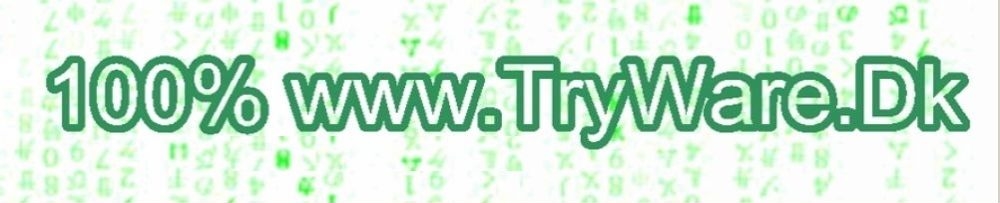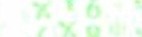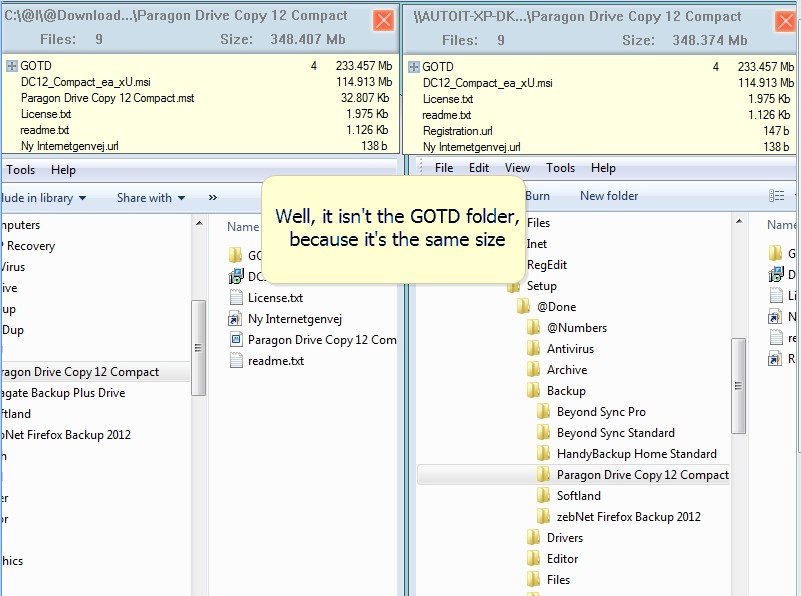Solutions: FolderNavigator
| Tested on: Windows 8 Pro 64 bit Windows 7 Enterprise 32 bit Windows 7 Home Premium 64 bit Windows XP SP2 32 bit Page updated January 2013 |
Program's that I'm using myself - Freeware and purchased: | |
FolderNavigator is a 100% FREE folder/subfolder and file Explorer, that shows you the size and number of files for each folder/subfolder, and navigate them easily: I use it, when my drives needs a clean up, to determine which of the folders to take care about. | |
But the main reason is, that my backup or syncronization reports, sometimes tells me about different number of folders/files and total sizes, but not the reason about which files the difference is about. Maybe take a look at my 3 minutes example movie that's only about 9 files syncronized between 2 drives, but with different total sizes, and my syncronization report only shows: | |
Searching Source: 1 folders 9 files 348.406.671 bytes Created Backup: 1 folders 9 files 348.371.011 bytes Difference: 0 folders 0 files 35.660 bytes The reason could be, that my syncronize was done with compression, but it wasn't. With only 9 files the reason could easily be searched in Explorer.exe, but imagine if it was thousands of files, and your syncronization report only shows: Searching Source: 323 folders 93.282 files 107.610.254.321 bytes Created Backup: 323 folders 93.202 files 107.105.234.123 bytes Difference: 0 folders 82 files 505.020.198 bytes The solution is to use FolderNavigator:
USAGE: After installing the FolderNavigator, right click a folder or a disk in Explorer.exe, and then select FolderNavigator in the context menu. | |
;o) Your brain is also like a parachute. It works best when it's open | |