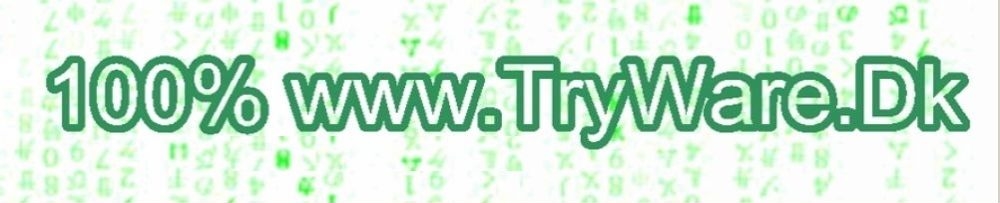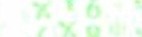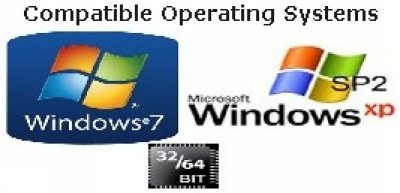| Tested on: Windows 7 Enterprise 32 bit Windows 7 Home Premium 64 bit Windows XP SP2 32 bit Page updated April 2012 |
If you is satisfied with my work, please consider to use the Donate button. |
The shortcuts shown with © isn't part of www.pspad.com's features, but the shortcuts shown with ® is part of www.pspad.com's features. All shortcuts is supposed to be used while you are editing your ComputerJobs in the PsPad editor I made those shown with © using these of my feature files: C:\ <Program Files> \PsPad Editor\Script\VBScript\W7-PsPadCapaLib.vbs C:\ITD\TrywareDk\Bin\W7-PsPadCapaLib.exe
© CapaLib Help: Opens your browser at CapaSystems wiki-helps CapaLib website. Created using my W7-PsPadCapaLib.vbs: Sub CapaInstallerScriptingLibraryChm F7 © Compile with cScript.exe, ® CTRL+L: See compile result, ® DoubleClick: Jumps to errorline Created using my extra settings in C:\Users\ <YourLogonName> \AppData\Roaming\PsPad\pspad.ini, section [MS VBScript] ALT+F1 © Microsoft vbScript Help: Opens Microsofts WSH and vbScript chm help file. Created using my W7-PsPadCapaLib.vbs: Sub vbScript56Chm CTRL+J ® AutoComplete statements, functions or words already present in the current open file CTRL+O © The menu File/Open selects automatically the Computerjob's folder on your Capa Servers CMPTEST Created using my extra settings in C:\Users\ <YourLogonName> \AppData\Roaming\PsPad\pspad.ini, section [Config] StartDir=\\CapaServer\CMPTEST\ComputerJobs CTRL+F1 ® PsPad Help: Builtin Created using my W7-PsPadCapaLib.vbs: Sub PSPadChm Note: You can't define other shortcuts with F1 in KeyMap.ini CTRL+ALT+C © Save name about current TEST computer, so you don't have to type the name each time you e.g. use CTRL+ALT+E and CTRL+ALT+J, and the menu "Scripts/© CapaLib ComputerPaths" CTRL+ALT+D © Insert documentation in current ComputerJob file, including: giJobTrigBalloonTimeout=7200 If you wanna change the informations using CTRL+ALT+D, then run C:\ITD\TrywareDk\Bin\W7-PsPadEditor-CtrlAltD.exe, that asks you about your full name, your CapaServers name, Servicedesk's name, the name for topics in your Servicedesk, the drive or UNC path to your documentation. These informations is only stored for CTRL+ALT+D using C:\ITD\TrywareDk\PsPadEditor\Log\Setup-PsPadEditor.ini CTRL+ALT+E © Find Error line (bStatus=False) or success line in currently opened ComputerJob's advanced logfile on your current TEST computer, or just open the ComputerJob's advanced logfile. CTRL+ALT+F © W7-SilentSwitchFinder.exe is my 100% freeware program, that when editing a ComputerJob automatically search the subfolder ..\Kit for *.exe, *.msi and *.mst files, and if only one (otherwise they are shown to decide), it automatically search about silent switches for the following installer programs, and then automatically pastes all the needed vbScript lines into your ComputerJob, to do the silent installation:
Inno Setup, InstallShield, MsiExec, NullSoft (NSIS), Rar, WinZip, Wise, Zip or using my extra method analyzing each byte in the file.
If no silent switches is found, a nice and long text with all needed info about the installer file is included, is copied to your clipboard, ready to insert into an email, you can send to the vendor about the problem with missing silent switches. CTRL+ALT+H © View all my Shortcuts and a few most used www.pspad.com Shortcuts CTRL+ALT+J © Find current ComputerJob's JobCheck line in CapaInstaller Agent_Advanced.log on your current TEST computer. CTRL+ALT+R © I have decided to disable the PsPad Editor function of showing changes in the currently open file, because it's triggered by e.g. the Cistub.exe service, even when nothing is changed. So if you wanna see changes after disabling it with CTRL+ALT+R, just press www.pspad.com's CTRL+R shortcut. If you wanna enable/disable my decision, just press CTRL+ALT+R CTRL+SHIFT+E ® Jump to a function quickly, by selecting it in the tab shown in the right side of your window. CTRL+Space Opens a CapaLib function quickly after typing 2 letters, without a space after. If you can't remember all the 2 first letters of the many different CapaLib functions variants, then just type hh and press CTRL+Space CTRL+Space is working because of the following line in %\ProgramFiles%\PsPad Editor\KeyMap.INI [Tools] aClipShow=Ctrl+Space My around 1.300 new feature lines is created using C:\Program Files\PSPad editor\Context\VBScript.DEF, and I have added some "missing" variables in CapaLib, and some extra vbScript functions produced by me. The rest of the file is unchanged after default installation from www.PsPad.com. Find it searching after T H E F O L L O W I N G I S U N C H A N G E D All the vbs functions is copied to a sorting of the functions name, so it's searchable both using vb and the functions name. Find it searching after C O P Y O F A L L V B S S T A T E M E N T S If you need to change anything, be carefull about PsPad's clip definition file syntax, otherwise CTRL+Space won't work. So here is more about the right syntax: All the lines with © doesn't need the © character to work, but I added it to make easier to see if it was one of my extra CapaLib features, or one of the built in vbScript functions made by www.PsPad.com All the lines like e.g. the following is not needed, but I added them to make a nice showing in the dialog box when using CTRL+Space: [gs | All lines below with ® is about:] ' gs (® www.CapaSystems.com and/or www.Tryware.dk) [gs | © CapaLib variables and/or variables made by www.Tryware.dk] ' gs (© www.CapaSystems.com and/or www.Tryware.dk) Here is an example of the right syntax: ------------------------------------------------------------------------------ [File ® CopyTree | File_CopyTree(sSourceDir, sDestDir, bRemoveTarget)]
' File_CopyTree(sSourceDir, sDestDir, bRemoveTarget) If bStatus Then bStatus = File_CopyTree(gsPackageRoot & "\Kit\|", gs , True) ------------------------------------------------------------------------------ Line 1. In this example the text between [ and | is used for the letters you can type before using CTRL+Space Line 2. The text between | and ] is the describing text you see in the dialog box when using CTRL+Space. Line 3. Empty line being placed in your file, after selecting in the dialog box. Line 4. A line with a comment about syntax being placed in your file, after selecting in the dialog box. Please always do that, such as I have decided to do. Please use one TAB before the ' The wanted function being inserted in your ComputerJob, after selecting in the dialog box. Please use one TAB (or more if needed) before the function. The | between "\Kit\ and ",gs is used to define where the cursor will be placed in your PsPad Editor, while writing the ComputerJob. Note: Always add a space after the |, and only add one |, and if possible you get extra value of the CTRL+Space function if it's possible to add it like gs|, because then you can select CTRL+Space 2 times Line 5.
Empty line being placed in your file, after selecting in the dialog box.
Normally you don't need to worry about the number of ending empty lines, because after line 5, you normally start a new function with [ | ] But if you sort your VBScript.DEF file with extra empty lines, each time your starting with 2 new letters, then you need an extra line 6 with [|], otherwise these extra lines will be part of your file, after using CTRL+Space and selecting in the dialog box.
Menu Scripts I created the features about quickly open Explorer.exe on a your current TEST computer in one of the many CapaLib ComputerPaths and UserPaths adding 4 of my own ("missing" in CapaLib), and it's working because of my settings in: C:\ <Program Files> \PsPad Editor\Script\VBScript\W7-PsPadCapaLib.vbs Sub Init creates all the menus with these parameters: SubMenuFolder, RootMenuFolder, SubToRun, Shortcut Note: I don't know what the & character does in RootMenuFolder, but it was part of www.pspad.com's helpfile. I thought it was about shortcut using the ALT key for the menu, but it doesn't seem to work. I decided to remove the builtin RootMenuFolders Each SubToRun must have a Sub defined with the same name. After changing the W7-PsPadCapaLib.vbs, just press F5 to compile it, and the menu's is activated. The same thing happens automatically each time the PsPad editor is opened. Note: If there is a vbScript error in W7-PsPadCapaLib.vbs, you are told about it each time you press F5 or opens the PsPad Editor. Note: The functions sComputerGet() and sUserGet() must be the last lines in W7-PsPadCapaLib.vbs
;o) Your brain is also like a parachute. It works best when it's open | ||