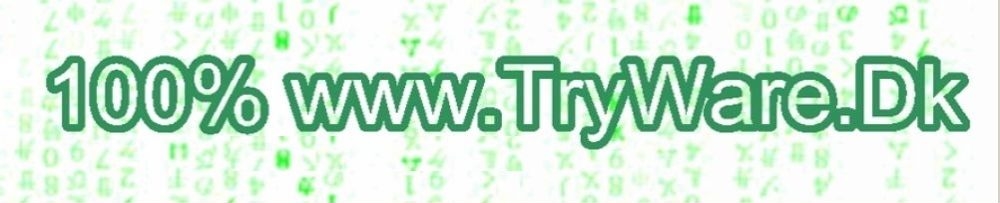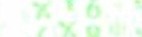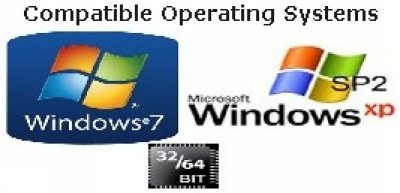Support: Wise Studio and Express
| Tested on: Windows 7 Enterprise 32 bit Windows 7 Home Premium 64 bit Windows XP SP2 32 bit Page updated February 2013 |
If you is satisfied with my work, please consider to use the Donate button. | ||||||||
Wise Installation Studio and Wise Installation Express Release Notes for 7.0 SP2 IntroductionThis product offers you two choices for authoring installations: Wise Installation Studio or Wise Installation Express. Both products build on established Wise technologies. Wise Installation StudioWise Installation Studio is an advanced installation authoring suite that supports both Windows Installer (.MSI) and WiseScript installations. Wise Installation Studio is a comprehensive collection of tools and technologies for creating software installations for Windows devices:
Wise Installation ExpressWise Installation Express is a basic installation authoring tool that supports Windows Installer installations. Wise Installation Express consists of the following tools:
In an effort to simplify our product lines, we have discontinued the Wise for Windows Installer and Wise Installation System products. The technologies that were in those products are now included in Wise Installation Studio and Wise Installation Express. Please read the following information carefully before using this software. It contains details on new features, enhancements, and other changes to the product. Contents:Do you have the correct upgrade? Installation notes for 7.0 SP2 General enhancements and changes in 7.0 SP2 Enhancements and changes in Windows Installer Editor 7.0 SP2 Enhancements and changes in WiseScript Package Editor and WiseScript Editor 7.0 SP2 Enhancements and changes in Virtual Package Editor 7.0 SP2 Do you have the correct upgrade?If you are upgrading from a previous Wise installation product, verify that you have received the correct upgrade.
Known issues in 7.0 SP2NOTE: The numbers that precede some items below are Altiris Knowledgebase article numbers. Maintenance mode operations are prevented on Windows Vista. If the Vista policy "Only elevate executables that are signed and validated" is enabled, you cannot perform any Maintenance mode operations on Wise Installation Studio or Wise Installation Express through Add/Remove Programs. This problem occurs because the Wise installation is per-user (unmanaged) instead of per-machine (managed). To perform Maintenance mode operations re-run the EXE. 51366: Wildcards Details dialog box. In Windows Installer Editor, on the Wildcards Details dialog box, if you add a source directory, immediately delete it, and then click OK on the dialog box, the source directory is linked to the installation. Any files in the source directory that meet the wildcard criteria are added to the installation. This problem occurs on the Files page and the Web Files page. To remove the source directory from the installation, you must open the Wildcards Details dialog box again and delete it. If files were added to the installation from the source directory, you must manually delete them. Repairing or modifying an .MSI installed into an SVS layer. If an installation contains only one file, then the Repair and Modify options do not work for the application in Add/Remove Programs. This is not a problem if the installation contains more than one file. SVS and 64-bit computers. The version of the Altiris Software Virtualization Agent that ships with this product does not support 64-bit computers. Uninstalling the SVS Runtime. (Wise Installation Studio only) If an end user uninstalls the SVS driver (Altiris Software Virtualization Agent) from Add/Remove Programs while active layers are installed, their SVS applications will no longer be visible or functional, although they still appear in Add/Remove Programs. The application files will be restored if SVS is reinstalled. 29212: Reinstalling the SVS Agent. If you uninstall Wise Installation Studio and re-install it, the Altiris Software Virtualization Agent (SVS Agent) does not get reinstalled.
30614: Capturing services in a .VSA file. In Virtual Package Editor, if you use SetupCapture to create a .WVP file for an application that contains services, the services are not captured properly. The workaround is to capture directly to a virtual layer and then to export this layer to a .VSA file that you can distribute. Installation notes for 7.0 SP2Operating system support. You can install Wise Installation Studio or Wise Installation Express on a computer running the following operating systems:
Installation order. To use the Visual Studio integrated editor, you must install Visual Studio before you install Wise Installation Studio or Wise Installation Express. SVS compatibility. Wise Installation Studio 7.0 SP2 requires the 2.x version of the Altiris Software Virtualization Agent (SVS Agent). This version is included in the Wise Installation Studio installation.
Installation files. This product's installation is run from an .EXE that installs Wise Installation Studio or Wise Installation Express. The Wise Installation Studio installation also installs the Altiris Software Virtualization Agent. During installation, the Wise Installation Studio/Express .MSI file is extracted to \Program Files\Altiris\Setup Files\Wise Installation Studio. The Software Virtualization Agent .MSI file is extracted to \Program Files\Symantec\Setup Files\Software Virtualization Solution. Do not delete these files because they are needed for future repairs. Upgrading from Wise Installation Express to Wise Installation Studio. You can upgrade from Wise Installation Exress to Wise Installation Studio without uninstalling the previous edition. To do so:
Installing this product with other Wise products. We do not support the installation of Wise Installation Studio and Wise Installation Express on any computer that contains any edition or version of Wise Package Studio, Wise for Windows Installer, or Wise for Visual Studio .NET. Installation directory change. The default installation directory has been changed to Program Files\Symantec\Wise for Wise Installation Studio and Wise Installation Express. Documentation locations. The Release Notes and Getting Started Guide are available from the Windows Start menu, under Start > Programs > Symantec > Wise Installation Studio or Wise Installation Express. Documentation for each tool is available from the tool's Help menu. General enhancements and changes in Wise Installation Studio and Wise Installation Express 7.0 SP2Operating system support. We have added support for the creation of installations that run on the following operating systems:
Enhancements and changes in Windows Installer Editor 7.0 SP2NOTE: The numbers that precede some items below are Altiris Knowledgebase article numbers. Visual Studio. We now support the use of Visual Studio 2008. Server Roles and Services. On the System Requirements page, you can specify requirements for server roles and services for installations on computers running the Windows Server 2008 or later operating system. By default, when you set requirements for server roles and services, you can only select from a subset of the server roles and services. If you want to check for additional server roles and services, you must first add them to the roles.txt file. The roles.txt file is in the Program Files\Symantec\Wise\Windows Installer Editor directory. .NET Framework support:
Windows Installer Runtime 4.5 support:
Internet Explorer 8.0. On the Systems Requirements page, you can select IE Version 8.0 as a minimum system requirement. Windows Installer SDK Help. The Windows Installer SDK Help has been updated to version 4.5. Files page. The following issues were fixed:
Versioned files. The following issues have been fixed:
.NET assembly files. The following issues have been fixed:
Firewall Exceptions. The following issues were fixed:
SQL authentication. A per-machine installation that executed SQL scripts, failed when using NT Authentication and a remote SQL Server. Multiple SQL scripts. An "Invalid Connection" error occurred when an installation called more SQL scripts than were designated in the SQL connection limit. This issue is fixed. Each SQL connection is now disconnected after the script runs. Releases page. (Visual Studio integrated editor only) If a .WSI had two releases and on the Releases page, you unchecked the Build check box for one of the releases, both releases were built when you saved and built the project. This issue has been fixed. .MSI properties not included in an .EXE wrapper. When you added a prerequisite to an installation and compiled to a single-file .EXE, certain MSI properties such as the version number were not included in the .EXE wrapper. This has been fixed. Settings for .EXE file that launches external .MSI. If you used the Build Options page to create an .EXE that launched an external .MSI file for multiple languages, the .INI files that were created for the .EXE files of each language were the same. This issue has been resolved. 41446: Digitally signed .EXE that contains prerequisites. If you created an installation that contained prerequisites, was wrapped in an EXE that launched an external MSI, and was digitally signed, you could not launch the MSI. This issue has been fixed. Prerequisites and command line options. If you passed command line options to an .EXE that contained a prerequisite, the prerequisite and the .MSI did not run. This issue has been fixed. WiseUpdate. If you created an installation that installed the WiseUpdate client, and on the WiseUpdate page, you specified an interval in Check Interval (days), the interval you specified was ignored when the WiseUpdate client shortcut was run from the Windows Startup group. This issue has been fixed. Web application. The following issues were fixed:
Calling a WiseScript Get Windows Installer Property action. If you called a WiseScript in the Execute Deferred sequence that used the Get Windows Installer Property action, the action did not work on Windows 2000 and Windows 2000 SP4 computers. This issue has been fixed. WiseScript custom action. If you cut and pasted a WiseScript custom action from the Execute Immediate sequence to the Execute Deferred sequence, the source path for the action was modified incorrectly. Patch sequencing. The following issues have been fixed:
Saving changes in a project. When you changed the permissions on a file or registry key, you could close the project without being prompted to save it. This issue has been fixed. Running an uncompiled installation. The Run button no longer lets you attempt to run an installation if the installation failed to compile. Command-line option /c="release_name". If you compiled an installation with the /c="release_name" command-line option, the .WSI file was not saved before it was compiled. This has been fixed so that the file is saved before it is compiled so that it includes any updated information. Windows Installer Editor crash. The following issues have been fixed:
CustomAction table. An ExtendedType column has been added to the CustomAction table. This column was required for Windows Installer 4.5. RadioButton table. The text for the ShutdownOption properties exceeded the length defined for the field. This caused an ICE03 error and a table warning when these options were used in a dialog. This issue has been fixed. Icon table. Icon table data is no longer deleted when you compile an installation. Nalpeiron Licensing Support page. The Nalpeiron Licensing Support page and all related functionality has been removed from the product. Wise Custom Actions. In the documentation, the topic Wise Custom Actions now includes the WiseVerifyUser custom action. 36664: Wise Software Repository. (Wise Installation Studio only) You can connect to the Wise Software Repository of Wise Package Studio 8.0 or later. Enhancements and changes in WiseScript Package Editor and WiseScript Editor 7.0 SP2NOTE: The numbers that precede some items below are Altiris Knowledgebase article numbers. Compiler variables. If the _WISE_ variable in the installation project did not match the path on the computer, the compiler variables were overwritten when the installation was compiled using the /d switch. This has been fixed. Appended registry value. If an installation appended a value to a multi-string (REG_MULTI_SZ) registry key, uninstalling the installation removed the entire registry key value instead of just the appended value. This issue has been fixed. Backup Replaced Files dialog box. On the Backup Replaced Files dialog box, an end user can select to create backups of replaced files. If the content of a file did not change but the date/time stamp changed, the file was not backed up. This type of file is now backed up. Setup Icon. The Setup Icon that you specify on the Build Settings page is now associated with the program executable when you define a digital signature for the executable on the Digital Signature page. EXE properties. On a Windows Vista or later computer, the copyright and company name information did not appear in the properties of the EXE. This issue has been fixed. Call DLL Function action. A new option was added to the Call DLL Function script action. When you call a Windows API function that uses the GetLastError() function to report errors, you can select a variable from the Get Last Error Variable drop-down list to hold the return value of that function. Doing so ensures that GetLastError() is called immediately following your function to prevent problems that can occur when you debug the WiseScript. Check Configuration action. If you checked for the Windows XP operating system on a computer that was running Windows Vista, the check failed. The check should have have returned true on a computer running Windows XP or later. This issue has been fixed. Check HTTP Connection action. If a user was not an administrator, a Check HTTP Connection action in a WiseScript failed and indicated that it could not find the Web page. This issue has been fixed. 28522: Check HTTP Connection action or Copy Local File(s) action. If the MSVCR71.dll file was not installed on a destination computer, a WiseScript EXE that contained a Check HTTP Connection action or a Copy Local File(s) action whose source is a URL resulted in an error. The error indicated that the MSVCR71.dll file could not be found. This issue has been fixed. Check In-use File action. If the user does not have write access to the file, this action now returns the value Access Denied. Previously, it did not return any value. Edit Registry action. If you put an Edit Registry action in a dialog script before the dialog is loaded, the following error message appeared when the script ran: "Unable to load Software Virtualization Agent library. This script requires the Software Virtualization Agent in order to execute." This error message should not have appeared and has been removed. ElseIf Statement action. An If Statement along with an ElseIf Statement now always checks the condition of the ElseIf Statement. Execute Program action. When running an Execute Program action multiple times within a While Loop, memory leak problems occurred. This issue has been fixed. Exit Installation action.
Install File(s) action. If you selected the option to replace an existing file only if it is the same or older than the new file, this action always attempted to replace the file. If the new file was older, it returned a message that the file could not be opened. This has been fixed so that it doesn't attempt to replace a file if it does not need to be updated. Set Variable action. Increased the maximum number of variables that you can define with Set Variable actions to 400. SVS actions. The following SVS actions were added to Script Editor:
Dialog Script Editor. Fixed a problem that deleted parameters from Parse String actions in the Dialog Script Editor. Cutting and pasting script. Fixed a problem that prevented you from copying and pasting script lines when the copied script lines contained a breakpoint. Enhancements and changes in Virtual Package Editor 7.0 SP2QWORD-type registry keys. To support QWORD-type registry keys, the following changes were made:
Repairing SVS. Performing a repair of the SVS driver (Altiris Software Virtualization Agent) no longer disables the Virtual Package Editor. Technical supportFor support options, see the Technical Support topic in the help. The Technical Support topic is the second topic in the help files. Symantec Corporation 350 Ellis Street Mountain View, CA 94043 copyright 2009 by Symantec Corporation. All rights reserved. | ||||||||||
;o) Your brain is also like a parachute. It works best when it's open | ||||||||||